Receive fund orders
The Orders view shows information about trade orders for funds based on the transaction date. You can create, edit, and execute fund orders in FA Back. You can also set up trade order execution for funds so that incoming trade orders with the "Executable" status are executed when you accept NAV (see Order execution tab).
 |
Viewing options
You can:
View fund orders for a predefined period (today, previous 7 days, current month, previous month, current quarter, or previous quarter) or specific dates.
Refresh the table content by clicking
 at the top right.
at the top right.Export the orders as an XLSX or CSV file.
For the whole table, click Export → Download as CSV/XLSX.
For specific rows, select orders and click Export → Download as XLSX.
Adjust the table (see Adjust the view) and group the table information by certain columns (click on
 and then Group by).
and then Group by).
Adjust the view
You can adjust the table layout and specify the search criteria and then save these modifications for later:
Make your adjustments. You can:
Adjust columns.
Show or hide columns (
 ).
).Reorder by dragging and dropping.
Change the width by dragging the boundary.
Sort by clicking the column name.
Adjust table row density (
 ).
).Filter the table based on column content (
 ).
).Search the table with the search fields at the top of the view.
Click
 and enter a name for the view.
and enter a name for the view.Click Save.
The adjustments are saved as a view, including the search fields at the top. You can now:
Set a saved view as the default. To do this, click the Saved views field or
 , and then click the star icon
, and then click the star icon  next to the saved view.
next to the saved view.Open a saved view, work with it and make changes to it, and then use
 to restore the view to its previously saved settings.
to restore the view to its previously saved settings.Clear the saved view and return to the initial system view (click
 in the Saved views field).
in the Saved views field).Rename or delete saved views (click
 to open the saved views sidepane).
to open the saved views sidepane).
View order details
To view details for a fund order, click on a row in the list. In the side pane that opens, you can see the following information:
Fund order details: Shows the same information as the fund order list columns and the fund order execution method and reference.
Documents: Shows documents uploaded for the order, the tags applied to them, and the date and time they were last modified. You can download the documents to your computer.
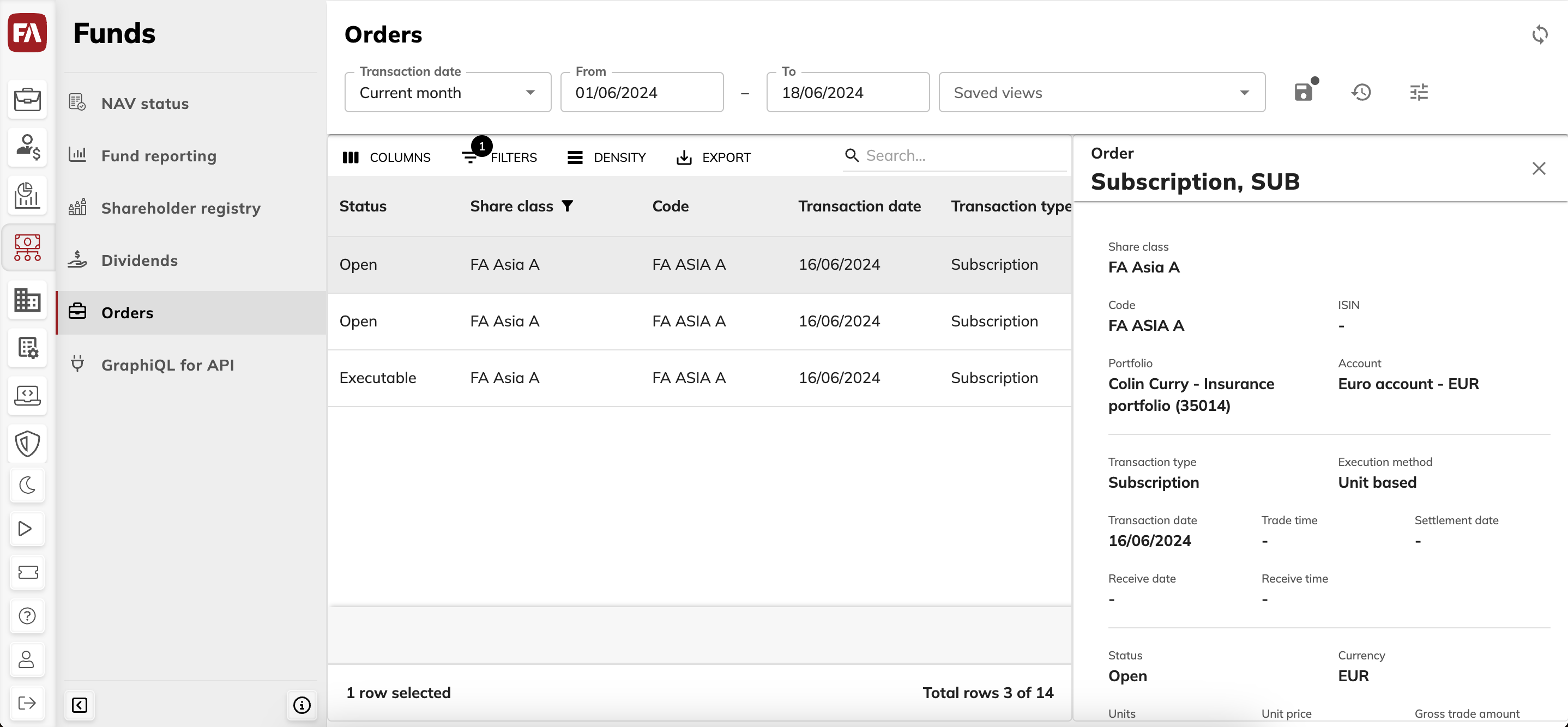 |
Order information
- Account
The fund or share account to record deposits and withdrawals. The default account used in trade orders is specified in the fund and share class settings
- Cashflow (client)
The trade amount from the client's perspective. The amount on each row is summed up into a total amount shown in the last row.
- Cashflow (fund)
The trade amount from the perspective of the fund. The amount on each row is summed up into a total amount shown in the last row.
- Code
The share class code.
- Cost 1 and 2
The cost amount.
- Cost type 1 and 2
The cost types from the alternatives defined in the cost type preferences. The cost can be, for example, a credit fee or a transaction fee (see Transaction fees for a fund).
- Created
The date and time when the fund order was created.
- Description on statement
A description for the transactions and counter transactions that are created from the fund order.
- Execution method
The fund order execution method. For more information about execution methods, see Trade order execution method in FA Back reference.
- External ID
The external ID of the fund order.
- Gross trade amount
The trade amount excluding costs.
- ID
The database ID of the fund order in the FA system.
- Internal info
A description of the transaction created by the fund order.
- ISIN
The share class ISIN.
- Net trade amount
The trade amount including costs.
- Payment date
The payment date of the order when the payment date is different from the settlement date.
- Portfolio
The name of the shareholder's portfolio.
- Receive date
The date when the fund order information was received from the client.
- Receive time
The time when the fund order information was received from the client.
- Report FX rate
The report exchange rate or the exchange rate between the share class security currency and the shareholder portfolio currency.
- Security currency
The share class currency.
- Settlement date
The settlement date of the fund order (see ??? in FA Back reference).
- Share class
The share class name.
- Status
The status of the fund order. The status options are: Open, Accepted, Executable, Sent to execution, In execution, Partially executed in the market, Executed in the market, Settled in the market, Executed, Cancelled, Rejected, and Expired.
- Tags
The tags applied to the fund order. Tags can be used to sort trade orders or adjust the trade order workflow.
- Tax 1 and 2
The tax amount in the transaction. For subscriptions, taxes add the trade amount, and for redemptions, taxes reduce the trade amount.
- Tax type 1 and 2
The tax types from the alternatives defined in Preference (see Preference - Taxation in FA Back reference).
- Trade time
The time of the trade.
- Transaction date
The transaction date. Transaction date determines when the transaction took effect.
- Transaction type
Transaction type (subscription or redemption).
- Unit price
Preliminary estimation of the order unit price. When the trade order is executed, the system determines the unit price based on recent NAV acceptance.
- Units
Preliminary number of units in the fund order. When the trade order is executed, the actual number of units is determined.