FA Admin Console 1.20 - Release notes
Released: December 2024
FA Admin Console 1.20 offers improved visibility into which user rights work with limited visibility as well as smaller fixes.
New column and filter to identify rights that work with limited visibility
Why?
We implemented this feature to help you check which user rights work with limited visibility. Limited visibility lets you control which client information a user can access, for example, the portfolios they are allowed to view. However, some rights override limited visibility restrictions, granting access to all portfolios in the system when assigned to a user. By identifying which rights respect limited visibility, you can avoid unintentionally giving users broader access than intended.
Who is this for?
This feature is for FA admin users who manage user rights.
Details
We added a new column Limited visibility in the Rights window which shows a green checkmark icon if the right works with the limited visibility functionality. We also added a checkbox Supports limited visibility in this window so you can filter the list of rights to only see the ones that work with limited visibility.
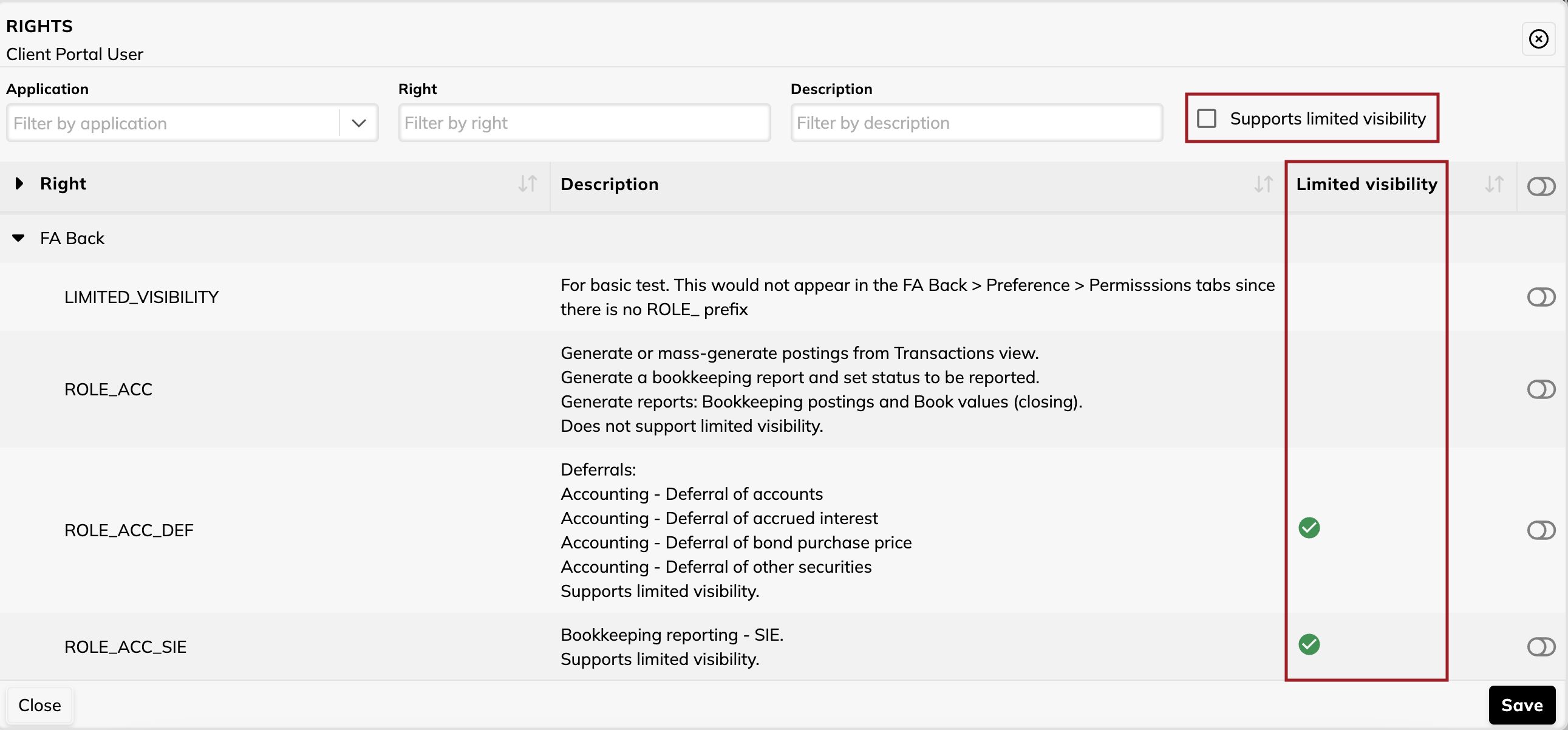 |
Learn more: Rights window
Notifications about failed processes
Why?
FA admins and users could monitor processes in the system already before. Now, FA system notifies you if a process ends with an error, no matter which application they are using at the time.
Who is this for?
This feature is for the admins of FA applications who have access to the Process monitoring view in FA Admin console.
Details
Previously, admins of FA applications could track ongoing processes, such as nightly price updates or NAV calculations, in the Process monitoring view in the FA Admin Console app. Now, you can receive real-time notifications if a process ends with an error, no matter which application you are working in. These notifications appear as pop-ups in the lower-right corner of your screen, making it easier to stay informed.
Additionally, you can review all notifications from the past 30 days by clicking the bell icon in the Global app bar on the left.
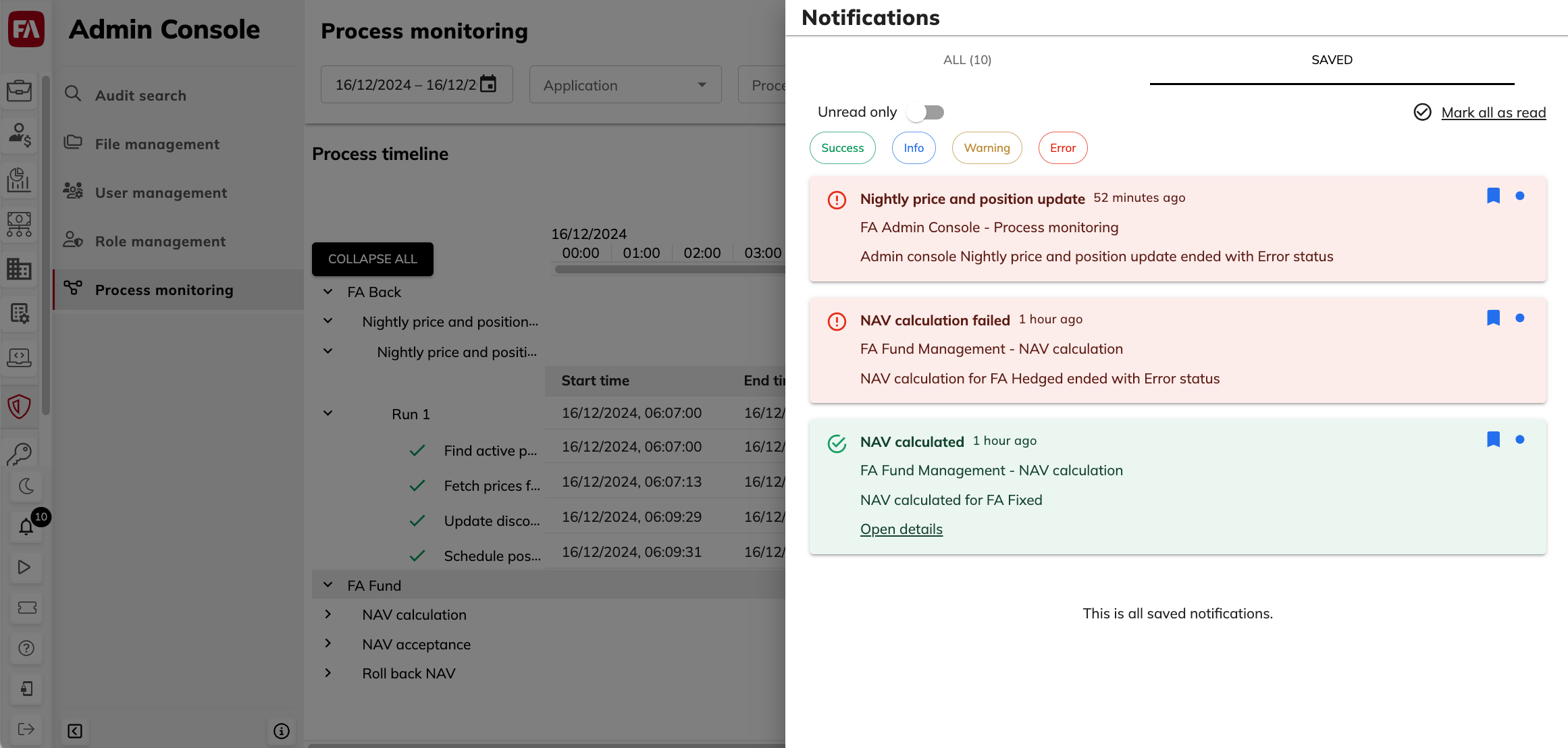 |
Learn more: Notifications
Fixes
Process monitoring
Fixed an issue where the duration of a process was displayed incorrectly when the user was working in a time zone different from that of the process environment.
Changed “Failed” status to “Error” to improve consistency between applications.
Audit search
Changed the option under Export from “Download as Excel” to “Download as XLSX” to improve consistency between applications.